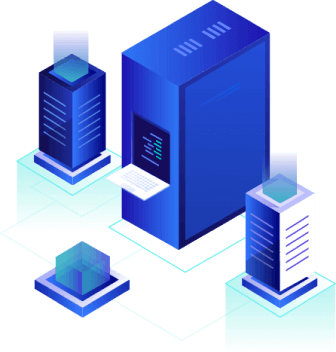Introduction: Exploring PHP Integration with Divi Builder
Divi Builder is one of the most popular and powerful page builders for WordPress. It offers a user-friendly drag-and-drop interface, allowing users to create stunning web pages without coding knowledge.
However, sometimes you may need to add PHP code to customize your website further. But how do you do it in Divi Builder?
In this guide from our Blog, we’ll explain what Divi Builder is, why you might need to add PHP code, and the different ways to on How to Add PHP Code in Divi Builder.
Let’s dive in!
What is Divi Builder: Understanding the Tool
Divi Builder is a powerful drag-and-drop page builder developed by Elegant Themes for WordPress. It allows users to create custom websites without needing coding knowledge.
Whether you’re a beginner or an experienced developer, Divi Builder offers flexibility and ease of use through its visual editor and advanced design capabilities.
It works seamlessly with the Divi theme but can also be used as a standalone plugin with other WordPress themes.
Here’s a breakdown of its key features:
- Drag-and-Drop Visual Editor: Divi Builder features a real-time WYSIWYG (What You See Is What You Get) editor, enabling users to design their pages visually. You can click, drag, resize, and move elements without switching between the editor and the live preview. The frontend editing mode ensures that changes are visible instantly, making customization smooth and intuitive.
- Pre-Built Layouts and Templates: Divi Builder includes over 2,000 pre-designed layouts catering to various industries such as e-commerce, business, blogging, and portfolios. These templates save time by offering ready-to-use designs that can be customized with a few clicks.
- Responsive Design and Customization: Every element in Divi Builder is mobile-friendly by default. The platform allows you to preview designs for desktop, tablet, and mobile and tweak settings for each device separately. This ensures that your website looks great on all screen sizes.
- Advanced Styling and Customization Options: Divi provides extensive design controls, including:
- Custom fonts, colors, and animations
- Spacing and padding adjustments
- Shadows, borders, and background effects
- Hover effects for interactive elements
- Users can fine-tune every element for a completely unique and branded look.
- Custom Code Integration: While Divi Builder is a no-code solution, developers can insert custom CSS, JavaScript, and HTML to enhance their site’s functionality. This feature makes it ideal for advanced users who want to add extra styling or interactive elements.
- Modular Design with Reusable Elements: Divi Builder uses modules (pre-built content blocks) like sliders, galleries, testimonials, call-to-action buttons, pricing tables, and more. These modules can be saved, duplicated, and reused across different pages for efficiency.
- Global Elements and Styles: The Global Elements feature allows users to create elements (like headers, footers, or buttons) that automatically update across multiple pages when modified. This ensures brand consistency and reduces manual updates.
- Theme Builder for Full-Site Customization: Beyond page-building, Divi’s Theme Builder enables users to create custom headers, footers, and post templates. It provides full control over the entire website structure without needing a separate theme.
- A/B Testing for Optimized Performance: Divi Builder includes a split testing feature that helps users test different variations of elements (like buttons or headlines) to determine which version performs best in terms of engagement and conversions.
- Seamless Integration with Plugins and Tools: Divi Builder is compatible with popular plugins like WooCommerce, WPForms, Yoast SEO, Mailchimp, and more. This makes it a great choice for building e-commerce stores, blogs, and business websites.
Divi Builder is a feature-rich, user-friendly WordPress page builder that caters to both beginners and professionals.
With its visual editing tools, responsive design options, advanced styling controls, and theme-building capabilities, it provides everything needed to create stunning websites without coding.
Whether you’re building a simple blog or a complex e-commerce store, Divi Builder offers the flexibility and power to bring your vision to life.
Get Free Setup on All Dedicated Server Plans! Amazing Deals Available
Secure Your Dedicated Server with 40% Off Your First Year! Make the Switch to CapraHost Now!
Why Add PHP Code in Divi Builder: Enhancing Functionality
Divi Builder, a popular WordPress page builder by Elegant Themes, is known for its drag-and-drop interface and extensive customization features.
However, there are times when users need more flexibility than what Divi’s built-in modules offer. This is where adding PHP code to Divi Builder can be incredibly useful.
PHP is the core scripting language of WordPress, and integrating PHP within Divi allows developers to extend functionality, automate processes, and customize website behavior dynamically.
Here’s why Adding PHP code in WordPress is Beneficial:
1. Enhanced Customization: Tailoring Your Site
Divi provides a range of pre-built modules, but sometimes users need unique features that aren’t available by default.
Adding PHP code allows for deeper customization by modifying themes, templates, and page layouts beyond the limitations of Divi’s built-in tools.
For example, you can create custom post types, filter content dynamically, or modify existing modules to include additional functionalities.
2. Dynamic Content Display: Creating Interactive Elements
With PHP, users can create dynamic content based on specific conditions. For example, you can display personalized greetings for logged-in users, show different content based on user roles, or dynamically generate lists of posts, products, or testimonials.
This level of customization is crucial for membership sites, e-commerce platforms, and blogs that require personalized experiences.
3. Integration with WordPress Functions: Leveraging Built-In Features
WordPress comes with numerous built-in functions that enhance website performance. By adding PHP in Divi Builder, users can access and utilize these functions to fetch posts, display metadata, interact with the database, and integrate third-party APIs.
This enables seamless functionality like automated post updates, retrieving custom fields, or modifying WooCommerce products based on user actions.
4. Automating Tasks and Enhancing Performance: Streamlining Operations
PHP can be used to automate repetitive tasks, such as scheduling content updates, redirecting users based on certain conditions, or auto-generating page elements.
For instance, a website admin can write a PHP script that automatically updates promotional banners every week without manually changing them in Divi.
5. Extending Divi’s Shortcode Capabilities: Expanding Functionality
Shortcodes in WordPress allow users to insert complex functionalities with simple tags. By writing PHP code, you can create custom shortcodes that enhance Divi’s capabilities.
These shortcodes can be used within Divi modules to embed custom features, such as dynamic pricing tables, calculators, or user-specific content, without cluttering the page editor.
How to Safely Add PHP Code in Divi Builder: Best Practices
Since Divi’s default editor does not support PHP directly, users must integrate PHP via:
- Child Themes – Editing functions.php to include custom functionality
- Code Snippets Plugin – Running PHP safely without modifying theme files
- Custom Modules – Creating custom Divi modules that execute PHP code
Adding PHP code in Divi Builder allows users to unlock advanced customization, enhance dynamic content, and integrate WordPress functions seamlessly.
While Divi offers a powerful visual editor, PHP provides the backend power needed for more complex website requirements, making it an essential tool for developers and advanced users alike.
4 Easy Ways to Add PHP Code in WordPress Divi Builder
Divi Builder is one of the most popular WordPress page builders, allowing users to create stunning websites with ease. However, adding PHP code to Divi Builder requires some workarounds since Divi does not support PHP execution directly within its modules.
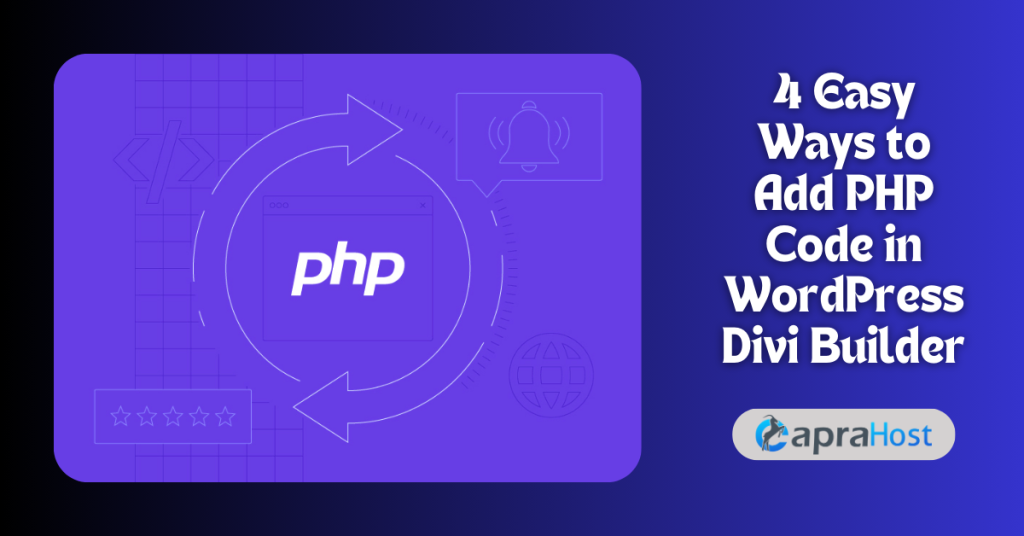
Here are four simple ways to integrate PHP code into your Divi-powered website.
1. Using a Custom Shortcode: Creating Reusable Code
One of the easiest ways to add PHP to Divi is by creating a custom shortcode. Shortcodes allow you to run PHP code inside Divi modules.
Steps:
- Navigate to Appearance > Theme File Editor in your WordPress dashboard.
- Open the functions.php file of your active theme.
- Add the following code:
- function custom_php_shortcode () {
- return date(‘Y’); // Example PHP Code
- }
add_shortcode (‘custom_php’, ‘custom_php_shortcode’);
- Save the file.
- In Divi, add a Text Module and insert [custom_php] to execute the PHP function.
2. Embedding PHP Code in a Child Theme: Safe Integration
If you need to add PHP code that affects your whole site, using a child theme is a great approach.
Steps:
- Create or activate a child theme.
- In the child theme’s functions.php file, add your PHP script.
- Example:
- function custom message () {
- echo ‘<p>Welcome to My Website! </p>’;
- }
- Call the function in Divi’s Code Module using:
<?php custom message () ;>
3. Using a Code Snippets Plugin: Simplified Addition
For users who don’t want to edit theme files, the Code Snippets plugin provides a safe way to execute PHP.
Steps:
- Install and activate the Code Snippets plugin.
- Navigate to Snippets > Add New.
- Enter a title and add your PHP code, for example:
- function display_custom_text () {
- return ‘Hello, this is a custom message!’;
- }
add_shortcode (‘my_message’, ‘display_custom_text’);
- Save and activate the snippet.
- Use [my_message] inside a Divi Text Module.
4. Adding PHP via a Custom Divi Module: Advanced Customization
For advanced users, creating a custom module provides greater flexibility.
Steps:
- Install and activate the Divi Supreme Pro plugin.
- Go to Divi > Theme Builder and create a custom layout.
- Use the Divi Supreme Code Module to insert PHP scripts safely.
- Example PHP snippet:
<?php echo ‘Custom Content Here’?>
Adding PHP to Divi Builder requires an indirect approach, but using shortcodes, child themes, plugins, or custom modules makes it easy.
Choose the method that best suits your needs and enhance your Divi-powered website with dynamic PHP functionality.
Related Article: How to Protect Your PHP Code: 8 Essential Security Strategies
Can I Insert PHP Code into a WordPress Page Without a Plugin
Yes, you can insert PHP code into a WordPress page without using a plugin, but it requires modifying your theme files or using shortcodes. WordPress does not allow PHP execution directly within page content for security reasons.
However, you can achieve this by editing theme files or creating custom shortcodes.
One approach is to modify your theme’s template files. Navigate to your WordPress dashboard, go to Appearance > Theme Editor, and select the appropriate template file, such as page.php or single.php. You can insert your PHP code within the file where you want it to execute.
, modifying theme files directly can be risky, as updates to the theme may overwrite your changes. It is recommended to use a child theme to ensure your customizations remain intact.
Another method is to create a custom shortcode that executes PHP. You can do this by adding a function to your theme’s functions.php file. For example, if you want to display dynamic content using PHP, you can define a shortcode like this:
- function custom_php_function () {
- return “Hello, this is a custom PHP shortcode!”;
- }
- add_shortcode (‘custom_php’, ‘custom_php_function’);
Once added, you can insert [custom_php] into any WordPress page or post, and it will execute the PHP function.
While these methods work, be cautious when adding PHP code directly to WordPress. Errors in the code can break your site, and security vulnerabilities can arise if proper validation and sanitization are not implemented.
If you frequently need to add PHP, a plugin like “Code Snippets” or a custom plugin might be a safer and more manageable solution.
Optimize Your Website with VPS Hosting! Sign Up with CapraHost
Enjoy Flexibility with Free 24/7 Support! Join CapraHost VPS Hosting Today!
Conclusion
Adding PHP code in Divi Builder enhances website functionality, allowing dynamic content and custom integrations. Whether using shortcodes, the functions.php file, a plugin, or custom modules, choose the method that best fits your technical skills and site requirements.
Would you like detailed code examples for a specific feature? If yes, Comment Yes. Try CapraHost Today! Enjoy a worry-free web hosting experience, knowing your site is in trusted hands.
FAQs (Frequently Asked Questions)
1: Can I add PHP code directly in the Divi Builder?
Divi Builder, by default, does not provide a direct method for adding PHP code within its visual interface. However, you can use custom code modules or integrate PHP via WordPress theme files.
For most PHP tasks, it’s recommended to add the code through the theme’s functions.php file or by using a child theme to avoid direct interference with Divi Builder’s core files.
Another way is using the Divi code module, but you can only add HTML, CSS, or JavaScript there, not PHP.
2: How do I add PHP code to the Divi theme’s functions.php file?
To add PHP code to the functions.php file:
- Go to your WordPress Dashboard.
- Navigate to Appearance > Theme Editor.
- In the right-hand side menu, select functions.php (make sure you are editing the child theme if you have one).
- Add your PHP code at the bottom of the file and click Update File.
This method allows you to execute PHP code that can interact with the Divi Builder and other WordPress elements.
3: How can I add custom PHP code to a Divi module?
While Divi doesn’t offer a direct way to add PHP to a module, you can add PHP code by creating a custom Divi module or using an existing module like the Code Module (which accepts HTML, CSS, and JavaScript).
For PHP execution, you would need to:
- Create a custom module using Divi’s Developer API.
- Add PHP code via a shortcode or template tags.
- Embed the shortcode or tag within the Divi Code Module.
This allows PHP code to be dynamically generated or processed but requires some coding knowledge.
4: Can I use PHP code to create custom shortcodes in Divi?
Yes, you can create custom PHP shortcodes in WordPress and use them within Divi modules. To do this:
- Write the PHP shortcode in the functions.php file or a custom plugin.
- Once the shortcode is registered, you can use it within Divi Builder by adding it to a Text Module or Code Module.
- This approach allows you to embed dynamic content, custom functions, or data processing within your Divi layout.
5: How can I add PHP code to the Divi header or footer?
To add PHP code to the Divi header or footer:
- Use a child theme to avoid overriding the original theme files.
- Modify the header.php or footer. Php files in the child theme.
- Add your PHP code to these files.
Another option is using hooks provided by Divi. For example, use wp_footer () to inject code into the footer. This method ensures the code remains intact even when Divi is updated.
6: Can I insert PHP code into Divi Builder using a plugin?
Yes, several plugins allow you to add custom PHP code to Divi Builder. Popular plugins include:
- Insert Headers and Footers: Easily add PHP to the header or footer without touching theme files.
- Code Snippets: A plugin to add and manage custom PHP code across your site.
After installing a plugin, follow its instructions to add your PHP code safely without directly modifying theme files.
7: What are the risks of adding PHP code in Divi Builder?
Adding PHP code can lead to several risks if not done carefully:
- Site crashes: Incorrect PHP code can result in fatal errors, making your site inaccessible.
- Security vulnerabilities: Poorly written code could expose your website to security risks like code injection attacks.
- Overriding updates: Adding code to Divi directly may get overwritten during theme updates.
To avoid these issues, always use a child theme, back up your site before making changes, and ensure your PHP code is properly tested.
Read More:
- How to Conduct a Successful Content Audit in 2025 (With Free Checklist!)
- How Much Do Facebook Ads Cost in 2025? A Marketer’s Guide
- How Much Do LinkedIn Ads Cost in 2025? A Complete Pricing Guide
- What is Shared Web Hosting? A Beginner’s Guide
- What Is a Subdomain? A Complete Guide to When You Should Use One
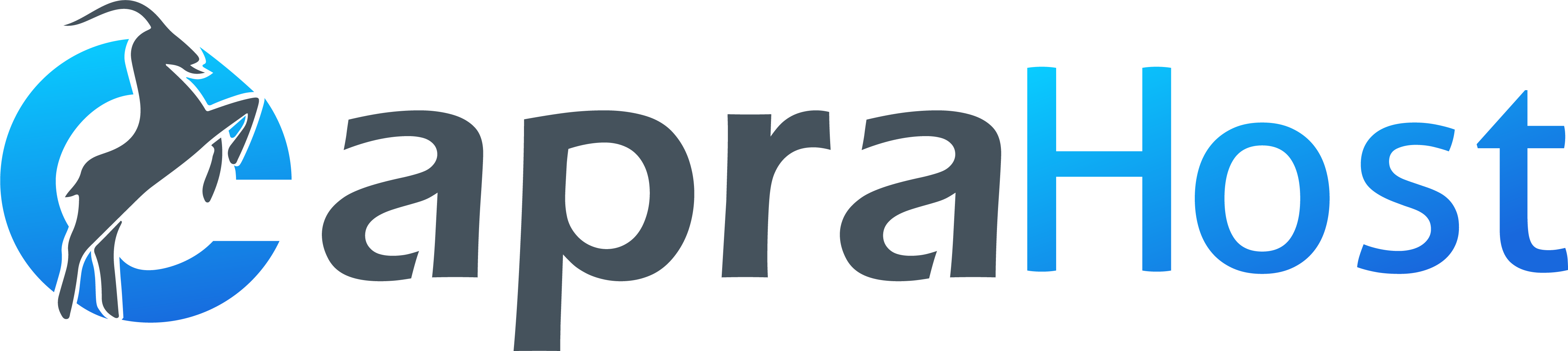
 Continue With Google
Continue With Google
 continue with facebook
continue with facebook