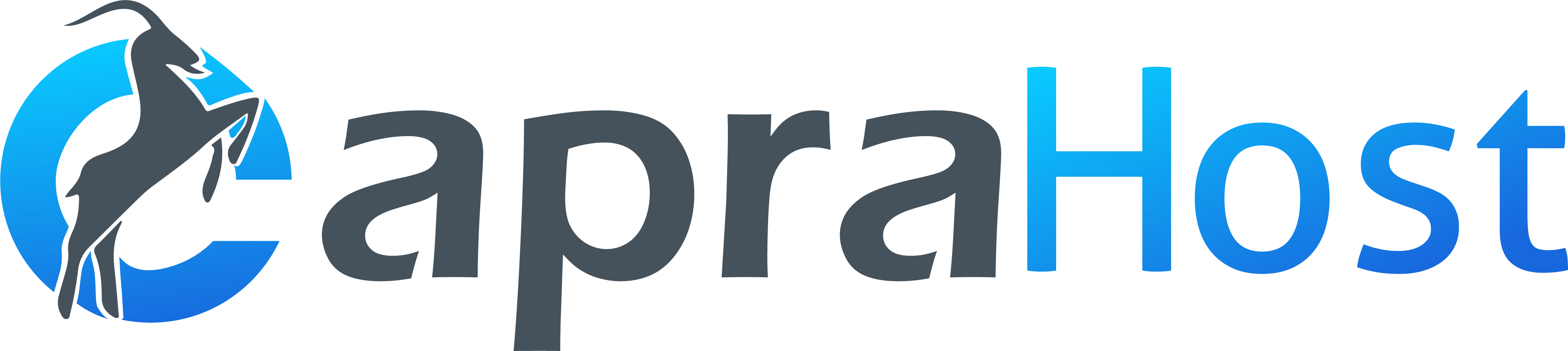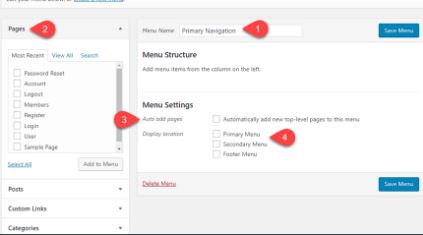The navigation menus in WordPress are an important and integral part of your site. The navigation menu is usually the menu that appears at the top of the page and through which site surfers can navigate between the existing pages on the site. In this tutorial we will explain
How to Create and Control menus in WordPress we will explain how to edit an existing navigation menu and we will also explain how to create a drop-down menu (Dropdown Menu).
You can follow the steps that explains how to work with menus in WordPress
Subscribe to mailing list:
E-mail
E-mail
Add to list
For quick navigation click on the part of the guide you want to watch
Create a navigation menu in WordPress
Setting the display location of the menu on the site
Edit a navigation menu in WordPress
Select the menu you want to edit
Adding new pages to the menu
Add a custom link
Changing the order of the pages
Delete a page from the WordPress menu
Create dropdown menus on the site
Create a navigation menu in WordPress
Creating a WordPress navigation menu is not a complicated operation. All you have to do is log in to WordPress and enter the administration area and there select the option of Design >> Menus (in the right menu).
Then click on the “Create New Menu” button, define the name of the menu you want and click on the “Create Menu” button.
Create a menu in WordPress
Set the display location of the menus on the site
In most cases the use of the menu on the site will be for the top navigation menu that appears at the top of the page. In other cases it will be possible to add more than one menu according to the amount of menus supported in the template installed on your site.
For example, if a WordPress template is installed on the site that allows you to add a top menu at the top of the page and also add another menu at the bottom of the page, then you can create 2 different menus and define in which part of the site each of the menus will appear.
In order to set the position of the menu on the website, enter the menu you want to set and under the heading of “Menu settings”, select the menu type.
How to edit an existing navigation menu in WordPress
Navigation menus are an important part of the site and with the help of the navigation menu, site visitors will be able to view and reach the important pages on your site. You can easily edit the menus from within the WordPress administration area.
Top menu on the WordPress site
In order to edit and configure the pages that will appear in the site’s menu, go to the WordPress administration interface, then select the Design tab and then the menus. On the menu page you can see all the pages of the site that are displayed in your navigation menu.
Log in to the WordPress menu page
Select the menu you want to edit
When you are on the menus page, make sure the menu you want to edit is checked. If you have more than one menu and you want to edit another menu then select the menu you want to edit and click the “Select” button.
Select a menu in WordPress
If you have only one navigation menu defined on the site, then you will not have options for the various menus.
Adding new pages to the menu
It is important to understand that when you create a page in WordPress it does not automatically appear in the site menu and in order for it to appear you will need to add it manually. Under the heading of pages you can see all the existing pages on the site and if you mark one or more pages and click on the “Add to menu” button you can add the page to the menu.
Add a page to the menu in WordPress
Add a custom link
Sometimes you will want to add a custom link to the menu where you can set the name of the page and its address manually.
You can do this by selecting a custom link panel and inside the panel you will define the link address and the name of the page you want to add. Once you have done that, click on Add to Menu and the customized link will be added to the site’s menu.
Add a customized link to the WordPress page
Changing the order of the pages
To change the order in which the pages appear in the navigation menu, you can simply drag the page to the location where you want it to appear.
To do this, select the page in the menu for which you want to change the position and long-press the left mouse button. As long as the mouse button remains pressed you can drag the page and change its position in the menu.
Delete a page from the WordPress menu
To delete a page from the menu on the WordPress site, click on the page you want to delete, and in the box that opens, you will see editing options and additional information about the page. Inside the box will also appear a “Remove” button and if you click on the button the page will be deleted from the menu on the site.
Create dropdown menus on the site
With WordPress you can also add a drop-down menu in a very simple way. A drop-down menu will allow you to see a panel with additional pages as you hover over a page in the navigation menu.
It is important to note that in order for you to add a drop-down menu the design template of your site needs to support this option (most templates support this). If it does not support then you may be able to provide support through a WordPress plugin that offers menu building.
In order to add a drop-down menu you will need to drag the pages you want to appear under the existing page and the pages will have to appear below and to the left of the parent page (as you can see in the image below).
After the changes, click on the “Save” button to save the changes and you will see that the drop-down navigation menu will appear on your site.
Navigation menu on the WordPress site with a dropdown
In most cases you will not need to create a navigation menu with over 2 levels (as shown in the image above). If your site consists of many pages and you need more than 2 levels, you should check with the site builder if your design template supports the option of creating a more complex navigation menu.