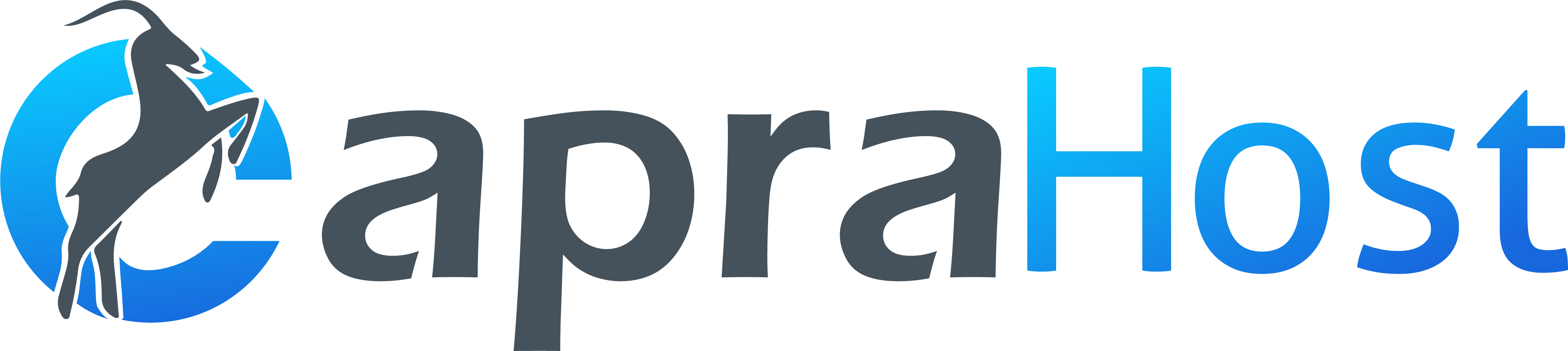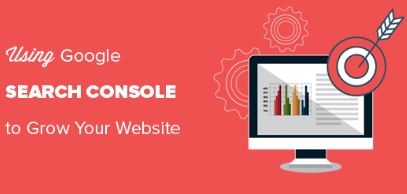The Google Search Console, formerly known as the Search Console and Webmaster Tools, is one of the most important tools any webmaster or website owner should be familiar with. In this guide we will explain what a Search Console is and why you need it. We will also explain
How To Adding a site to Google Search Console on your site and how to view and analyze data you will receive afterwards.
A guide that will teach you how to optimize for keywords using Console Cons
What is a Search Console
Add a site to the Search Console
Perform authentication to the site
Add duplicate URLs
View site data in the search console
Add Website to Google Search Console
What is the Google Search Console and why do you need it?
Google Search Console is a Google tool whose main use is to track searches by keywords that people have done on Google. A keyword is the phrase you enter in the Google search box when you search for something and with the help of the Search Console data you can see if your site appears in Google searches and for which keywords.
Although keyword tracking is the main use of the search console there are additional uses and additional data that you can view such as:
How many visits were there to your site from Google searches
In what average location are pages on your site for different keywords
Do you have duplicate title tags and descriptions (using duplicate tags can be detrimental to website promotion)
With the help of the search console you can also set up a sitemap
You will see internal and external links of the site (although it is not advisable to rely on external link data)
The search console is also the only way to know if you have received penalties from Google
You will see 404 errors that the site has (error when a page that was on your site is not found)
How To Adding a site to Google Search Console
To add the site and view the important data that the search console has to offer go to the Search Console site . If you have a Gmail account or an existing Google account you will not need to register and you can simply connect with an existing user. If you do not have an account you will have to create a new user. New account holders in the Search Console will see the following window where you can enter the URL to add it to the search console.
Perform authentication to the site
After adding the site you will also have to verify it in order to prove that you are the real owner of the site. On the verification page, make sure that the label marked at the top of the page is “Alternative Methods” and you will see the existing verification options there:
Google Analytics Verification (The Easiest Method)
Upload an HTML file
HTML tag
Google Tag Manager
If you have already implemented Google Analytics on your site then this is the easiest way to perform the verification (you will not have to do any action).
If you do not already have an Analytics account, select the “Upload HTML file” option, download the file and upload it to the domain’s main folder within the storage server. Do not delete the file after verification because the search console performs the verification check every 2-4 weeks and you will have to re-upload the file, it is better to just leave the file on a hosting server that contains the site.
If you do not know how to upload files to the storage server, you can see more information on the subject in the website uploading guide . After uploading the file, click on the verify button.
Add duplicate URLs within Google Search Console
Another important thing to do is to add duplicate URLs to each site you add to Google Search Console. So if we want to add the site http://www.website.com add it 4 times in the following way. If you do not have a https security protocol on the site it is not certain that you can add the URLs with https:
http://www.website.com
http://website.com
https://www.website.com
https://website.com
Google knows how to treat each of the URLs above as a separate page so that if you do not define the link structure of the site correctly you will lose the site data.
As a side note it is highly desirable that it will not be possible to enter the site with the different address in order not to lose the power of the page and divide it into 4 different pages. It is usually customary to make 301 references in order to create a situation where it will be possible to access each page from only one identical address.
To add the additional URLs go back to the main Search Console page and add the additional URLs. It is then advisable to create a group that will allow the display of the site data from all the duplicate addresses you have added. You can do this by clicking on the “Create Group” button and associate the sites you have just added there.
View site data in the Search Console
If your site appears in the Google search results after a day or two, you can view the data that will begin to be collected in the account. After a few weeks you can use the Search Console to analyze the site’s search data and you will be able to see which pages are in good search positions and which pages you will need to improve in order to promote them to better positions in Google.
Note that when you enter the search results in the Search Console you can only view the number of hits to the site. In order to view additional data such as the number of views, the position of your site in the search and the click-through rate (CTR), you will mark the options that appear at the top of the page.