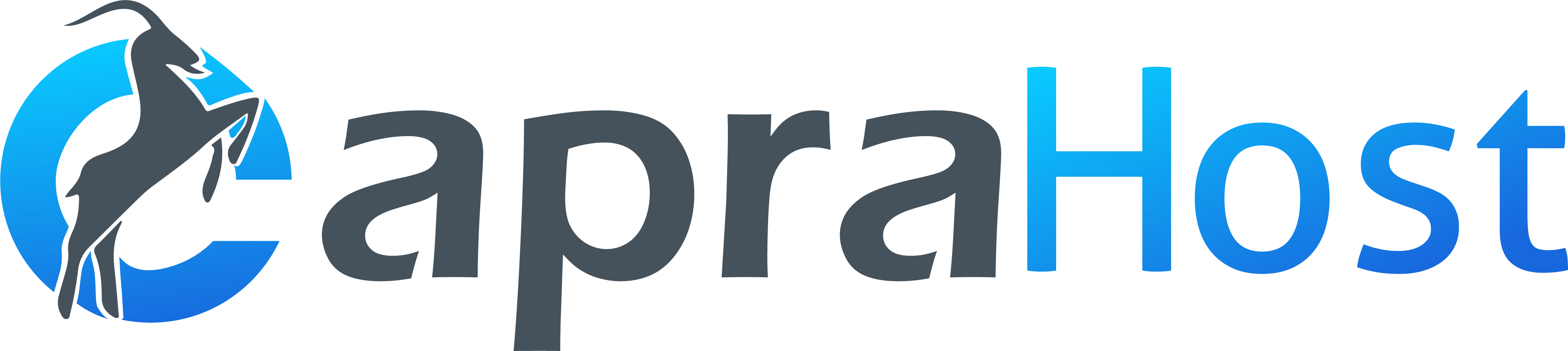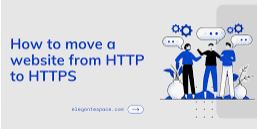A website without HTTPS ranks much lower in search engines than websites that use a secure connection. Users trust sites with HTTPS more, which can increase the traffic of the web resource. Read more about the benefits of HTTPS in this article .
Important!
Before transferring to an HTTPS site, make sure that you have ordered hosting , REG.RU Website Builder or VPS / Dedicated Server .
Step 1. Choosing and buying an SSL certificate
Before moving the site to the new HTTPS protocol, select an SSL certificate depending on your goals. Certificates differ in the level of site protection. There are three types of certificates that you can order from REG.RU before installing HTTPS on the site:
An SSL certificate with Domain Validation –
For example, DomainSSL (you can order it at REG.RU for free ) or AlphaSSL. Certificates of this type are suitable for individuals and legal entities. They confirm that the domain belongs to the customer. At the same time, the site user understands that he is on a safe site. Such a certificate does not contain information about the owner, therefore the site is not considered safe for the provision of commercial services.
Organization Validation SSL certificate –
For example, OrganizationSSL. This certificate is suitable only for legal entities and individual entrepreneurs. It confirms that the domain belongs to a verified organization. The Authorization Center verifies the legal and physical existence of the company. Such a certificate is suitable if, for example, you have an online store.
Extended Validation SSL certificate –
For example, ExtendedSSL. This is the most reliable SSL certificate for large organizations. Upon issuance, the Authorization Center conducts an extended verification of the legal entity. If you have such a certificate installed, the name of your organization will be highlighted in green in the address bar of your browser next to the lock icon.
You can read more about each certificate in the article:
Types of SSL Certificates
You can also choose Wildcard support for an SSL certificate when ordering – this will allow you to protect not only the domain, but also subdomains. Additionally, with the certificate, you can install the SiteSeal trust seal , by clicking on which the user can view information about the organization.
After choosing a certificate, order it according to the instructions:
How do I buy an SSL certificate?
How do I order a free SSL certificate?
Step 2. Activating the SSL certificate
The next step in migrating a site to a secure protocol is activating an SSL certificate. After purchase, the certificate will appear in the list of services in the Personal Account.
Activation depends on the type of certificate:
In most cases, AlphaSSL or DomainSSL certificates are automatically activated. If you ordered such a certificate, but it was not activated automatically, the instructions will help you: How to activate certificates: AlphaSSL and DomainSSL?
If you bought OrganizationSSL or ExtendedSSL certificates, you need to wait 3 to 7 days. When the CA verifies your organization’s details, the certificate will be activated. In this case, the center can additionally request documents about the organization. Read more in the article: How to activate certificates: OrganizationSSL and ExtendedSSL?
Step 3. Installing the SSL certificate
The data for installing the certificate is sent after its issuance and activation to the contact e-mail of the owner of the service.
The installation of the certificate depends on where your site is hosted
If your site is hosted, you can follow the instructions: How to install SSL on hosting . The certificate can be installed automatically in the Personal Account or manually configured in the control panel.
If the site is hosted on a VPS or a dedicated server, the certificate can be installed automatically in the Personal Account, manually in the ISPmanager control panel or on a web server: Nginx or Apache . All methods are described in detail in the article: How to install an SSL certificate on a VPS or dedicated server?
If your site is made on the REG.RU Constructor, then the SSL certificate is installed automatically. Instructions in the article: Working with the REG.RU website builder service .
Step 4. Changing internal links to relative
In case of any major changes to the site, we recommend making a backup . If an error occurs during the setup process, the site can be restored.
Despite the fact that after the main installation of the certificate, the site works over the HTTPS protocol, inside the site there may be links to internal pages and files (CSS styles, images, etc.) that work over HTTP. In such a situation, search engines will consider the site to be unsafe. To avoid this, change all internal links to relative ones (without specifying the protocol and domain). For example, http://example.ru/page/ to / page / .
WordPress plugins to replace HTTP with HTTPS
There can be many links inside the site that work over the HTTP protocol. If you are using WordPress, you can change the protocol using the plugin. WordPress has several plugins with this functionality. We’ll cover Search Regex and Easy HTTPS Redirection .
Working with the Search Regex plugin
1.
Install and activate Search Regex .
2.
Go to Tools – Search Regex .
3.
In the Search line, enter the old URL with http: //. In the Replace line, enter the new URL with https: //. In the Source line, select the types of files that you want to check. Click Search :
Done, the plugin will give you a complete list of files that need to be changed.
Working with the Easy HTTPS Redirection plugin
1.
Install and activate Easy HTTPS Redirection .
2.
Go to Settings – HTTPS Redirection .
3.
Check the box next to Enable automatic redirection to the “HTTPS” .
4.
In the “Apply HTTPS redirection on” column, select The whole domain .
5.
Check the box next to Force resources to use HTTPS URL .
6.
Click Save Changes :
Done, now all files on your site will work over HTTPS.
Step 5. Redirect
To convert your site to HTTPS and not lose traffic, you need to replace all HTTP links with HTTPS. Then the search engines will consider the site to be completely safe.
First, set up a 301 redirect (redirect) of pages from HTTP to HTTPS for the site. This redirect tells search robots that the page has been moved to a new address and the original page can be excluded from indexing.
If the site is hosted, the redirect setting depends on the control panel. If you have an ISPmanager hosting control panel, the configuration is done in the panel, but if you have cPanel or Plesk, the redirect is configured via the .htaccess configuration file. Detailed instructions in the article: Redirect from HTTP to HTTPS for Linux .
If the site is hosted on a VPS or dedicated server, you can set up a redirect through the Nginx web server: Setting up a redirect with Nginx on a VPS .
If your site is made on the REG.RU Constructor, you can configure the redirect directly in the Constructor: Working with the REG.RU Site Constructor service .
Step 6. Alert search engines
Please note that moving to HTTPS and changing site mirrors can take 2-4 weeks, so choose the right time for this procedure so as not to lose clients.
If you used Yandex.Webmaster or Google Search Console before installing SSL, then notify search engines about switching to HTTPS using one of the instructions below.
Yandex.Webmaster
Google Search Console
1.Log in to Yandex.Webmaster .
2.Add the new version of the site with HTTPS to Yandex.Webmaster.
How to add a website to Yandex.Webmaster
3.Then move the site to HTTPS. Go to the old site mirror. In the “Indexing” – “Moving site” section, check the Add HTTPS checkbox . Click Save :
Due to the move, the first few weeks can be observed fluctuations in the position in the search results.
As soon as the application is accepted, a notification will appear in the system. If you are subscribed to the email newsletter, Yandex will send a notification about the merging of mirrors:
The HTTPS version will now become the primary mirror.
4.Add a new sitemap:
Step 7. Verifying the correct installation of the SSL certificate
After migrating the site to HTTPS, check if the site is accessible over the secure SSL protocol. Enter your website URL in your browser, like https : //example.com. If the page loads and a lock appears in the address bar of the browser, it means that the site has become available via HTTPS. Thus, check other pages of the site as well.
You can check the correct installation of the SSL certificate using the sslshopper.com service . If the result is positive, you have moved your site to HTTPS correctly.
Ready! You have configured your site to migrate from HTTP to HTTPS. Using this instruction, you can transfer any site to HTTPS.
A website without HTTPS ranks much lower in search engines than websites that use a secure connection. Users trust sites with HTTPS more, which can increase the traffic of the web resource. Read more about the benefits of HTTPS in this article .