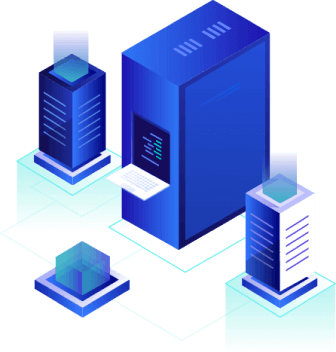Introduction: Overview Of IP Address
This article discusses how to find a website’s or server’s IP address (Mac, Windows, and Linux).
In simple terms, your device’s IP address reveals where it is on the internet.
Data transmission to computers outside of your local network requires a unique number that is assigned to each computing device on this network.
Every website on the internet is assigned one or more IP (Internal Protocol) addresses. Although you might not care about the address of any random website, it is important to know your website’s IP address.
Learning How to Find the IP Address of a Server is essential for troubleshooting, accessing remote systems, or configuring domains. Here are three simple methods to locate a server’s IP address:
- Check Your Welcome Mail – Hosting providers often send a welcome email that contains server details, including the IP address.
- Use the Ping Command – A simple command-line tool that helps find the IP address by pinging the server’s domain.
- Global DNS Checker for IP Lookup – Online DNS tools allow users to retrieve a server’s IP by entering the domain name.
Read on to explore each method in detail in this article on CapraHost Blog.
1: Check Your Welcome Mail
When you sign up for a hosting service, the provider typically sends a welcome email containing crucial server details. This email includes:
- Server IP address
- Login credentials
- Nameserver information
- FTP/SFTP details
Steps to Find the IP Address in the Welcome Email
- Open your email inbox and search for the hosting provider’s email.
- Look for a subject like “Your Hosting Account Details” or “Welcome to [Hosting Provider]”.
- Locate the section mentioning “Server IP” or “Dedicated IP Address.”
- Copy the IP and use it for necessary configurations.
Why Is This Method Useful?
- It’s quick and easy – no technical skills needed.
- The IP address is officially provided, ensuring accuracy.
- It contains other helpful details, making server setup simpler.
If you can’t find the welcome email, check your spam folder or log in to your hosting dashboard, where server details are usually listed under the account settings.
Unlock Unmatched Performance with CapraHost Dedicated Servers! Join Now!
Experience Superior Control with CapraHost Dedicated Servers! Join Now!
2: Use Ping Command
The ping command helps users determine a server’s IP address by sending data packets to a domain and receiving a response. It is a built-in tool available in Windows, macOS, and Linux.
Steps to Find the IP Using Ping Command
- Open the Command Prompt (Windows) or Terminal (macOS/Linux).
- Type the following command and press Enter:
- ping yourdomain.com
- The output will display lines of information, including the IP address. Example:
- Pinging example.com [192.168.1.1] with 32 bytes of data:
- Here, 192.168.1.1 is the server’s IP address.
- Copy and use the IP address as needed.
Why Is This Method Useful?
- Works on any operating system without additional software.
- Fast and reliable for quick lookups.
- Helpful for checking server connectivity in addition to finding the IP.
If the server does not respond to the ping request, it may be due to firewall restrictions blocking ICMP requests.
3: Global DNS Checker for IP Lookup
Online DNS lookup tools allow users to find a server’s IP by entering the domain name. These tools query global DNS servers to retrieve IP addresses associated with a website.
Steps to Find the IP Address Using a Global DNS Checker
- Open a DNS lookup website like:
- Enter the domain name in the search bar (e.g., yourdomain.com).
- Click on Lookup or Search.
- The tool will display results showing the server’s IPv4 or IPv6 address.
Why Is This Method Useful?
- Works for both public and private servers.
- Displays multiple IPs if a site uses multiple servers.
- Useful for checking DNS propagation when migrating servers.
For best results, compare IP addresses from multiple DNS lookup tools to ensure accuracy.
Finding a server’s IP address is simple using these three methods:
- Check the Welcome Mail for official server details.
- Use the Ping Command to quickly retrieve the IP from the command line.
- Try a Global DNS Checker for an online lookup of domain-related IP addresses.
Each method serves different needs, ensuring that you can access server information with ease.
Related Article: How to Host Multiple Domains: Simple and Effective Methods Explained
Why Find a Server’s IP Address: Understanding the Reasons
Knowing a server’s IP address is essential for various technical and security reasons. Whether you’re a website owner, network administrator, or regular user, there are multiple situations where finding a server’s IP address is necessary.
Here’s why you might need to do it:
- Website and Server Management: If you run a website, knowing its IP address helps manage domain settings, troubleshoot connectivity problems, and optimize performance. Many hosting services require you to point your domain name to a specific IP address when setting up a website. Additionally, if your site experiences downtime, you may need to check the server’s IP to diagnose and resolve issues.
- Troubleshooting Network Issues: Finding a server’s IP address can help diagnose and fix network problems. If a website isn’t loading, you can use tools like ping or tracert (Windows) and traceroute (Mac/Linux) to check if the server is reachable. This helps determine if the issue is with the website’s hosting or your internet connection.
- Ensuring Security and Preventing Cyber Threats: Cybersecurity professionals use IP addresses to monitor suspicious activity and prevent cyberattacks. If you notice unusual traffic or unauthorized access, identifying the server’s IP address can help block malicious sources. Additionally, finding an IP address allows businesses to verify the legitimacy of servers and protect sensitive data.
- Setting Up Remote Access: If you need to connect to a remote server via SSH (Secure Shell) or Remote Desktop Protocol (RDP), knowing the server’s IP address is crucial. It allows IT teams to manage servers, deploy software, and troubleshoot issues from any location securely.
- Checking Domain Propagation: When moving a website to a new host or changing DNS records, finding the IP address helps track domain propagation. Since DNS updates take time to spread globally, checking the server’s IP allows you to verify if your site is pointing to the correct host.
- Accessing Geo-Restricted Content: In some cases, finding a server’s IP address helps bypass geo-restrictions. Some users access content by connecting to a specific IP address instead of using a domain name, though this should be done within legal and ethical boundaries.
- Verifying Email Servers and SPF Records: For businesses relying on email communication, identifying mail server IPs ensures proper email authentication and spam prevention. Checking an email server’s IP helps verify SPF (Sender Policy Framework) records, reducing the chances of emails being marked as spam.
Finding a server’s IP address is a useful skill for website owners, network administrators, and security professionals.
Whether for troubleshooting, security monitoring, or server management, knowing how to locate an IP address can help maintain smooth operations and protect against cyber threats.
Various tools, including ping, nslookup, and traceroute, make it easy to find IP addresses and ensure online services function correctly.

Tips for Efficient Server IP Lookup: Tips & Tricks
Server IP lookup is an essential process in network administration, website management, and troubleshooting.
Whether you’re diagnosing network issues, configuring server settings, or ensuring security, understanding how to efficiently perform an IP lookup can save time and improve the accuracy of your efforts.
Here are several tips to make the process of server IP lookup faster and more efficient:
1: Use Dedicated IP Lookup Tools
One of the most effective ways to perform a server IP lookup is by using specialized tools. These tools allow you to query the IP address associated with a domain or hostname with just a few clicks.
Some popular IP lookup tools include:
- Whois Lookup: This tool provides information about the domain’s ownership and the IP address associated with it. It’s particularly helpful for tracking down the administrative contact of a server.
- DNS Lookup: Tools like nslookup (built into most operating systems) or online services can quickly identify the IP address connected to a domain.
- IP Geolocation Services: Some IP lookup tools also offer geolocation information, showing where a server is physically located. This can help in troubleshooting issues related to server proximity and latency.
These tools often present results quickly and in an easily interpretable format, which makes the lookup process more efficient.
2: Leverage Command-Line Tools
For advanced users, command-line tools can help perform server IP lookups efficiently. These tools are fast, reliable, and often provide more detailed results.
Some of the most commonly used command-line tools include:
- nslookup: Available on most operating systems, nslookup is a powerful command-line tool that queries DNS to find the IP address of a domain name.
- dig: An alternative to nslookup, dig (Domain Information Groper) provides detailed information about DNS records, making it a valuable tool for more advanced lookups.
- ping: While ping tests the availability of a server, it also reveals the IP address of the server you’re trying to reach. It’s a quick and simple method for obtaining the IP address of a server.
By using these tools, you can quickly retrieve IP addresses without the need to access online services, especially useful in environments where privacy and security are a concern.
Understanding the Difference Between IP Addresses and Domains is important for a better understanding of hosting servers.
3: Automate the Process with Scripting
If you need to perform multiple server IP lookups regularly, automating the process can save significant time. You can write simple scripts that execute queries for IP addresses and provide results in bulk.
Scripts in languages such as Python, Bash, or PowerShell can access IP lookup services or run commands like nslookup automatically, storing the results in a log file or displaying them in an organized manner.
For example, a Python script using libraries like socket can be written to query the IP of multiple domain names at once. Automating these tasks ensures consistency and minimizes human error.
4: Understand the DNS Propagation Process
When performing server IP lookups, it’s essential to understand that DNS changes can take time to propagate across different servers. DNS propagation is the process by which new or updated DNS records are distributed across the global network.
Typically, this can take anywhere from a few minutes to 48 hours, depending on various factors like TTL (Time to Live) settings.
If you’ve just updated a server’s DNS settings and are doing an IP lookup, be prepared for the possibility that the results may not reflect the most recent changes immediately.
Patience is key, or you can check with multiple DNS servers to see if the changes have propagated fully.
5: Use Reverse DNS Lookup for Additional Insight
Reverse DNS lookup is another important technique that can enhance the efficiency of your server IP lookup process. Reverse DNS allows you to find the domain name associated with a specific IP address.
This can be particularly useful if you need to track the source of a connection or check the legitimacy of a server’s identity.
While performing a reverse lookup, keep in mind that not all IP addresses have a corresponding reverse DNS record, so this method might not always yield results.
Read more in our guide on What Type Of Information Is Contained In A DNS Mx Record.
6: Use Online Services with Bulk Lookup Capabilities
If you need to conduct lookups for many domains or IP addresses at once, consider using online services that allow bulk IP lookups. These services can handle multiple queries simultaneously, saving you time and effort.
Websites such as Bulk IP Lookup or IP info provide bulk query capabilities, making it easy to track large numbers of IP addresses for analysis, monitoring, or reporting.
7: Monitor and Maintain an Updated DNS Database
Lastly, maintaining an up-to-date record of your server’s DNS and IP information is essential for efficient lookups. This includes keeping track of IP address assignments, any changes to DNS configurations, and monitoring for issues related to DNS resolution.
Having a reliable and current database makes it easier to look up server IP addresses whenever needed, without unnecessary delays or errors.
Efficient server IP lookup is an invaluable skill for network administrators, IT professionals, and anyone managing websites or online services.
By using specialized tools, leveraging command-line utilities, automating repetitive tasks, and understanding DNS propagation, you can significantly improve the speed and accuracy of your IP lookup process.
Moreover, staying organized with your DNS records and exploring bulk lookup services will ensure that IP lookups remain as efficient as possible, even when handling large-scale queries.
Enhance Your Website with CapraHost VPS Hosting! Get Started Now!
Maximize Your Website’s Potential with CapraHost VPS Hosting! Sign Up Now!
Conclusion
While this essay doesn’t cover every method, it should give you some ideas on how to obtain a website’s IP address. You now know how to find the IP address of a domain, server, or website. In the future, you can use any one of these three methods to determine a website’s IP address.
You understand the significance of choosing a reliable web host if you are the owner of a website. A trustworthy host like CapraHost can provide you with the speed you need for your website in addition to security, scalability, and other advantages.
Are you not yet a CapraHost customer? Check out our range of fully managed hosting choices. Also available is the option to chat with an expert.
Right now, you may start along the path to success with our fully managed hosting choices.
FAQs (Frequently Asked Questions)
1: What is the IP Address of a Server?
An IP address (Internet Protocol address) of a server is a unique string of numbers and/or letters used to identify the server on a network. It acts as an identifier for communication between devices on the internet or local network.
The IP address ensures that data is sent to the correct destination, like a server, by guiding packets of data to and from that server.
2: How Can I Find the IP Address of My Server Using the Command Line?
To find your server’s IP address using the command line, open the terminal or command prompt on the server or client machine:
- For Windows: Type cmd in the search bar and open Command Prompt. Then, type the command ipconfig and press Enter. The IP address will be listed under the section “Ethernet adapter” or “Wireless LAN adapter.”
- For macOS/Linux: Open the terminal and type ifconfig or ip a (depending on your system) and press Enter. Look for the “inet” line for your IPv4 address.
3: Can I Find the IP Address of a Server Using a Web Browser?
Yes, you can find the IP address of a server by using various online tools. Websites like whatismyipaddress.com or iplocation.net provide services to determine the IP address of a domain or server by simply entering the website’s URL. These tools will return the public IP address of the server hosting the website.
4: How Do I Find the IP Address of a Server Using nslookup?
nslookup is a command-line tool used to query Domain Name System (DNS) to obtain the IP address associated with a domain name.
Here’s how to use it:
- Open Command Prompt (Windows) or Terminal (macOS/Linux).
- Type nslookup followed by the domain name of the server you want to find the IP address for. For example: nslookup example.com.
- Press Enter, and the IP address associated with that domain will be displayed.
5: What Is the Difference Between Public and Private IP Addresses for Servers?
- Public IP Address: A public IP address is assigned by your Internet Service Provider (ISP) and is accessible over the internet. It allows your server to be reached by other devices globally.
- Private IP Address: A private IP address is used within a local network (like a home or office network). It’s not accessible from the internet directly and is typically used for internal communication among devices on the same network.
To find a private IP address, use commands like ipconfig (Windows) or ifconfig/ip a (Linux/macOS), while the public IP address can be found through online tools.
6: How Can I Find the IP Address of a Remote Server or Website?
To find the IP address of a remote server or website, you can use the ping or traceroute command. Here’s how:
- Ping: Open Command Prompt or Terminal and type ping <domain name> (e.g., ping example.com). This will show the IP address of the server hosting that domain.
- Traceroute: Use traceroute (macOS/Linux) or tracert (Windows) to trace the path data takes to reach a remote server and display the IP address of each hop along the way. Type tracert example.com in Command Prompt or traceroute example.com in Terminal.
7: Can I Use a Tool to Find the IP Address of a Server?
Yes, several network tools are available to help you find a server’s IP address. Some of the most popular ones include:
- Ping Plotter: A network diagnostic tool that provides IP addresses and other details of the route to the server.
- Wireshark: A network protocol analyzer that can capture packets and display the IP address of the server.
- DNSstuff: A web-based tool that can look up the IP address of any server associated with a domain name.
These tools help you track down the IP addresses associated with a server, whether it’s for troubleshooting or general information.
Read More:
- How to Conduct a Successful Content Audit in 2025 (With Free Checklist!)
- How Much Do Facebook Ads Cost in 2025? A Marketer’s Guide
- How Much Do LinkedIn Ads Cost in 2025? A Complete Pricing Guide
- What is Shared Web Hosting? A Beginner’s Guide
- What Is a Subdomain? A Complete Guide to When You Should Use One
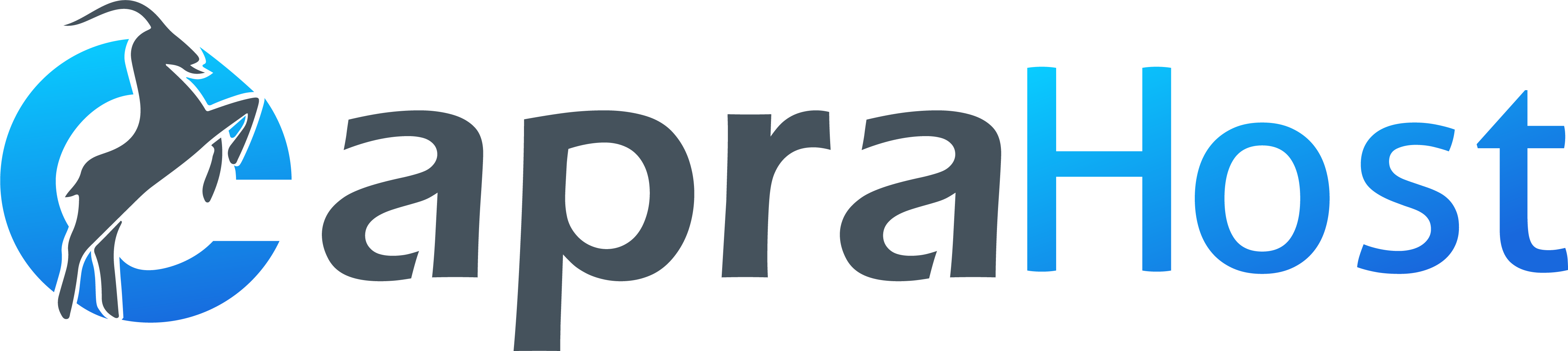
 Continue With Google
Continue With Google
 continue with facebook
continue with facebook