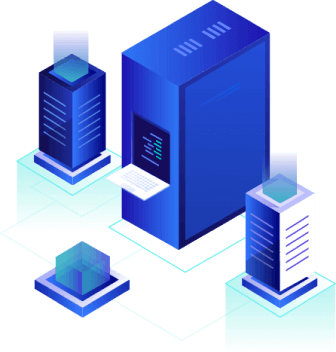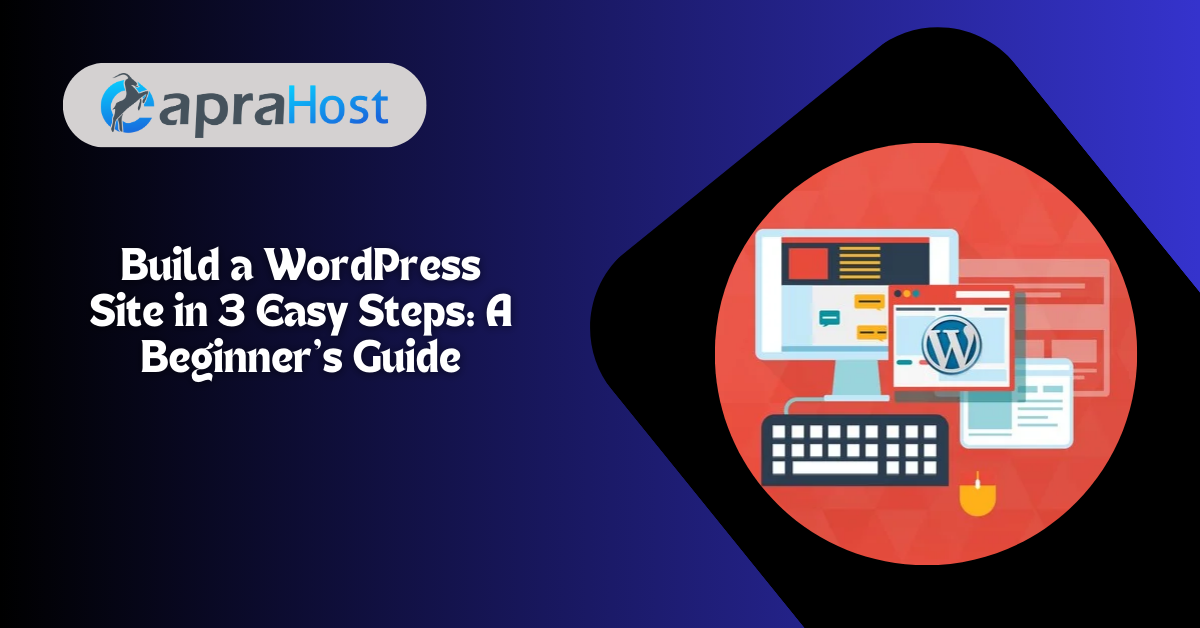Introduction: Overview of Building a WordPress Website
Creating a website might sound complicated, but with WordPress, it’s easier than ever. WordPress powers over 40% of all websites on the internet, making it the most popular content management system (CMS) worldwide.
Whether you want to start a blog, showcase your portfolio, or build an online business, WordPress provides the flexibility and tools you need.
This beginner-friendly guide from CapraHost Blog will walk you through the step-by-step process to Build a WordPress Site in 3 Easy Steps from scratch.
Let’s get started!
Step 1: Choose a Hosting Plan and Domain Name
Before building your website, you need two essential things: web hosting and a domain name.
1: What is Web Hosting and Why Do You Need It?
Web hosting is the service that stores your website’s files and makes them accessible online. Think of it as renting space on the internet for your site. There are various types of hosting available, such as:
- Shared Hosting – Affordable and ideal for beginners.
- VPS Hosting – Offers more control and better performance.
- Dedicated Hosting – Best for large websites with high traffic.
- Managed WordPress Hosting – Optimized for WordPress with added security and support.
For beginners, shared hosting or managed WordPress hosting is the best choice because it’s affordable and easy to manage.
2: How to Choose the Right Web Hosting Provider
Several web hosting companies offer excellent WordPress hosting plans. Some of the best options include:
- CapraHost – Officially recommended by WordPress, great for beginners.
- ARZ Host – Fast, secure, and excellent customer support.
- Hostinger – Budget-friendly with good performance.
- RedPro Host – Reliable and WordPress-optimized.
When selecting a hosting provider, consider:
- Pricing and renewal rates
- Storage space and bandwidth
- Customer support availability
- Free domain and SSL certificate
- Ease of use and one-click WordPress installation
3: Choosing a Domain Name
Your Domain Name is your website’s address (e.g., www.yourwebsite.com). Choose something short, memorable, and easy to spell. Here are some tips:
- Use your business or personal name.
- Keep it short and avoid numbers or hyphens.
- Use a .com extension if possible.
- Check for availability using a domain registrar like Namecheap, GoDaddy, or your hosting provider.
Once you’ve chosen a hosting plan and domain name, purchase them and connect your domain to your hosting account.
Most hosting providers offer a one-click WordPress installation, so you can quickly move on to building your website.
Boost Your WordPress Site with 90% Off! Sign Up Now!
Enjoy Free Migration Services! Join CapraHost’s WordPress Hosting and Simplify Your Transition!
Step 2: Building Your WordPress Website
Now that your hosting and domain are set up, it’s time to install WordPress and start building your site.
1: Installing WordPress
Most hosting providers offer an easy one-click installation for WordPress. Here’s how:
- Log into your Hosting Account.
- Look for “One-Click WordPress Install” or a similar option.
- Select your domain name.
- Click Install WordPress and follow the instructions.
- Once installed, log in to your WordPress dashboard at www.yourwebsite.com/wp-admin.
2: Choosing the Right WordPress Theme
A theme controls the design and layout of your website. WordPress offers thousands of free and premium themes. To install a theme:
- Go to Appearance – Themes in your WordPress dashboard.
- Click Add New and browse themes.
- Preview different themes and choose one that fits your website’s purpose.
- Click Install and then Activate the theme.
3: Customizing Your Website
After activating your theme, personalize your site by:
- Changing the site title and tagline (Settings – General)
- Adding a logo (Appearance – Customize – Site Identity)
- Creating essential pages (Pages – Add New)
- Setting a homepage (Settings – Reading)
4: Installing Essential Plugins
Installing Plugins Adds Extra Functionality to your WordPress site. Some must-have plugins include:
- Yoast SEO – Helps with search engine optimization.
- Elementor – A drag-and-drop page builder.
- WPForms – Adds contact forms to your site.
- Jetpack – Enhances security and performance.
- WooCommerce – Turns your site into an online store.
To install plugins:
- Go to Plugins – Add New in your WordPress dashboard.
- Search for the plugin you need.
- Click Install Now, then Activate it.
Your WordPress site is now up and running! Next, let’s make it successful.
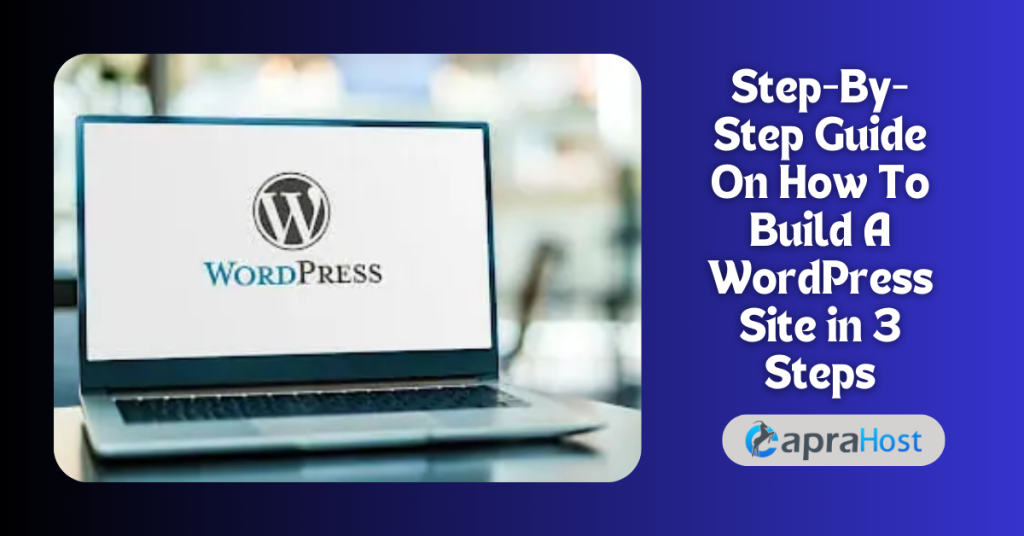
Step 3: Set Your Website Up for Success!
Now that your website is live, it’s time to optimize it for speed, security, and visibility.
1: Improve Website Speed and Performance
A Fast-Loading Website is Crucial for user experience and SEO. Here’s how to speed up your WordPress site:
- Use a lightweight theme – Avoid bloated themes with too many features.
- Install a caching plugin – WP Rocket or W3 Total Cache can help.
- Optimize images – Use plugins like Smush or TinyPNG.
- Enable a CDN (Content Delivery Network) – Services like Cloudflare speed up loading times.
- Upgrade your hosting – If your site grows, consider switching to VPS or managed hosting.
2: Secure Your WordPress Website
Website Security Features are Essential to protect your data. Follow these steps to secure your site:
- Use strong passwords and two-factor authentication.
- Install a security plugin like Wordfence or Sucuri.
- Keep WordPress, themes, and plugins updated to prevent vulnerabilities.
- Enable automatic backups using UpdraftPlus or Jetpack Backup.
- Use an SSL certificate (most hosting providers offer this for free).
3: Optimize for SEO and Traffic Growth
To attract visitors, you need search engine optimization (SEO). Here’s how:
- Install Yoast SEO to optimize your content.
- Use relevant keywords in your blog posts and pages.
- Write high-quality content that provides value to your audience.
- Submit your site to Google Search Console for indexing.
- Promote your website on social media and build backlinks.
Your website is now fast, secure, and SEO-friendly!
Get Free Setup on All Dedicated Server Plans! Amazing Deals Available
Secure Your Dedicated Server with 40% Off Your First Year! Make the Switch to CapraHost Now!
Conclusion
Building a WordPress site may seem complex, but by following these three easy steps, anyone can create a professional website:
- Choose a hosting plan and domain name
- Install WordPress and build your site
- Optimize for speed, security, and SEO
With the right hosting, a stunning theme, and essential plugins, your site will be ready to attract visitors and grow.
Keep learning and updating your site regularly to ensure long-term success. Now go ahead and start building your dream website!
Try CapraHost Today! Enjoy a worry-free web hosting experience, knowing your site is in trusted hands.
FAQs (Frequently Asked Questions)
1: Can I build a WordPress site for free?
Yes, you can build a WordPress site for free using WordPress.com, but it comes with limitations. With a free WordPress.com plan, your website will have a WordPress-branded subdomain (e.g., yoursite.wordpress.com), limited customization options, and advertisements that you cannot remove.
To have full control over your website, it’s recommended to use WordPress.org (self-hosted WordPress).
While WordPress itself is free, you will need to purchase web hosting and a domain name to have a professional-looking website. Many hosting providers offer affordable plans, starting at just a few dollars per month.
2: How do I make my WordPress site mobile-friendly?
A mobile-friendly website is essential because most internet users browse on their phones. To ensure your WordPress site is mobile-responsive:
- Choose a mobile-responsive theme: Most modern WordPress themes automatically adjust to different screen sizes.
- Use a mobile-friendly page builder: Elementor and Divi make it easy to design mobile-optimized pages.
- Optimize images: Use plugins like Smush to compress images and speed up loading times.
- Enable Google’s Mobile-Friendly Test: This tool helps check if your website is mobile-optimized.
- Use AMP (Accelerated Mobile Pages): The AMP plugin helps speed up mobile page loading.
By implementing these steps, your WordPress site will look great and function smoothly on any device.
3: Can I create an online store with WordPress?
Yes! WordPress is an excellent platform for eCommerce websites, thanks to the WooCommerce plugin. WooCommerce transforms your WordPress site into a fully functional online store, allowing you to:
- List and sell physical or digital products
- Accept payments through PayPal, Stripe, and other gateways
- Manage orders, shipping, and inventory easily
- Customize your store’s design and functionality
With thousands of free and premium WooCommerce themes and extensions available, you can create a professional and scalable online store tailored to your business needs.
4: How do I keep my WordPress site secure?
Security is crucial for any website. To protect your WordPress site from hackers, malware, and vulnerabilities:
- Use strong passwords and two-factor authentication (2FA).
- Keep WordPress, themes, and plugins updated to prevent security flaws.
- Install a security plugin like Wordfence or Sucuri to monitor threats.
- Use an SSL certificate to encrypt data (most hosting providers offer it for free).
- Backup your website regularly with plugins like UpdraftPlus.
By following these security measures, you can safeguard your website from cyber threats and keep your data protected.
5: How can I improve my WordPress website’s speed?
A fast-loading website enhances user experience and boosts SEO rankings. Here are ways to improve your WordPress site’s speed:
- Choose a fast web hosting provider: Some budget hosts slow down websites. Opt for CapraHost, SiteGround, ARZ Host, or Kinsta for better performance.
- Use a caching plugin: WP Rocket, W3 Total Cache, or LiteSpeed Cache significantly reduce load time.
- Optimize images: Large images slow down websites. Use SEMrush or TinyPNG to compress images without losing quality.
- Minimize plugins: Only install essential plugins and remove unnecessary ones.
- Enable a Content Delivery Network (CDN): Services like Cloudflare distribute content across global servers for faster access.
With these strategies, your WordPress website will load quickly and efficiently, improving user experience and SEO.
6: Can I change my WordPress theme after launching my site?
Yes, you can change your WordPress theme anytime without losing content.
However, switching themes may affect your site’s design, formatting, and functionality, especially if the new theme uses different layouts or settings. To change your theme smoothly:
- Preview the new theme using the Live Preview option before activation.
- Back up your site using a plugin like UpdraftPlus.
- Check plugin compatibility to ensure everything works with the new theme.
- Fix design changes manually after switching themes.
If your current theme works well but needs tweaks, consider using a page builder like Elementor instead of switching themes entirely.
7: How do I get more visitors to my WordPress website?
Getting traffic to your WordPress site takes effort, but with the right strategies, you can grow your audience. Here’s how:
- Optimize for SEO: Use Yoast SEO to add meta tags, improve readability, and rank higher on Google.
- Write high-quality content: Create blog posts that provide value to readers.
- Promote on social media: Share your content on Facebook, Instagram, LinkedIn, and Twitter.
- Start email marketing: Use Mailchimp or ConvertKit to build an email list.
- Engage with your audience: Respond to comments, participate in forums, and collaborate with influencers.
By combining SEO, content marketing, and social media, your WordPress site will attract more visitors and grow over time.
Read More:
- How to Conduct a Successful Content Audit in 2025 (With Free Checklist!)
- How Much Do Facebook Ads Cost in 2025? A Marketer’s Guide
- How Much Do LinkedIn Ads Cost in 2025? A Complete Pricing Guide
- What is Shared Web Hosting? A Beginner’s Guide
- What Is a Subdomain? A Complete Guide to When You Should Use One
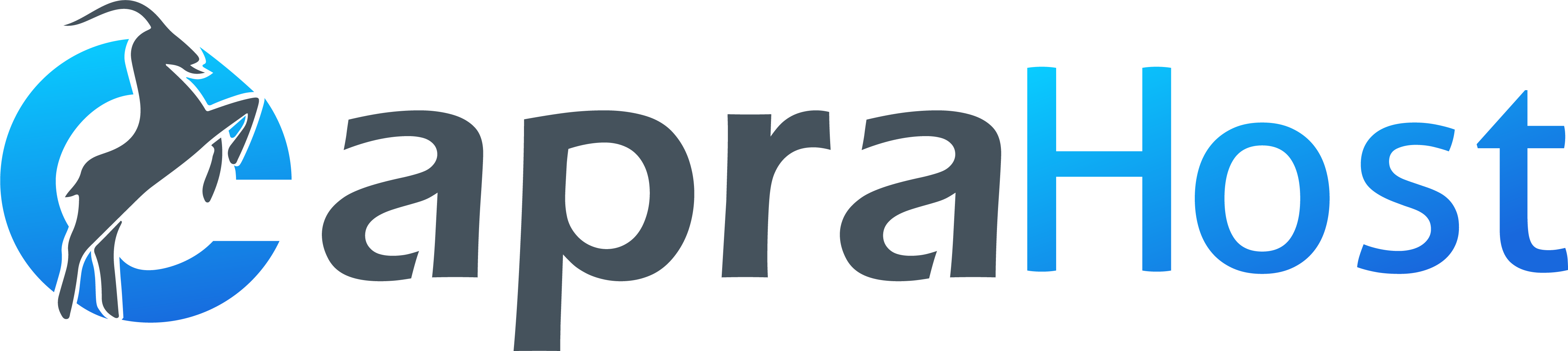
 Continue With Google
Continue With Google
 continue with facebook
continue with facebook